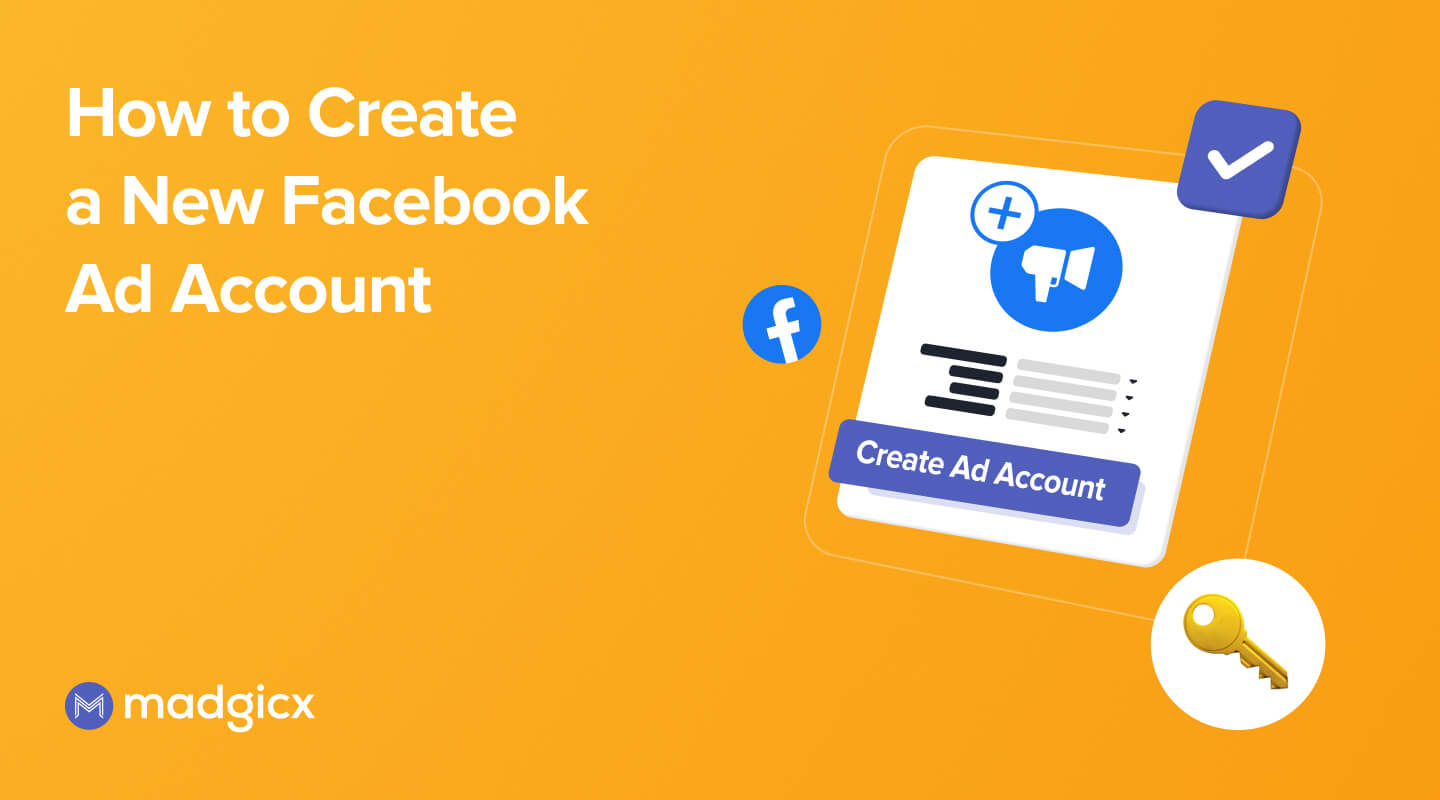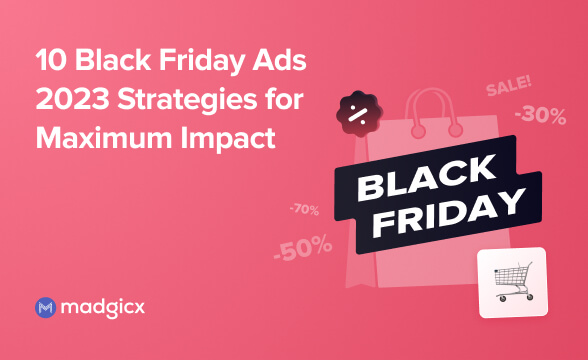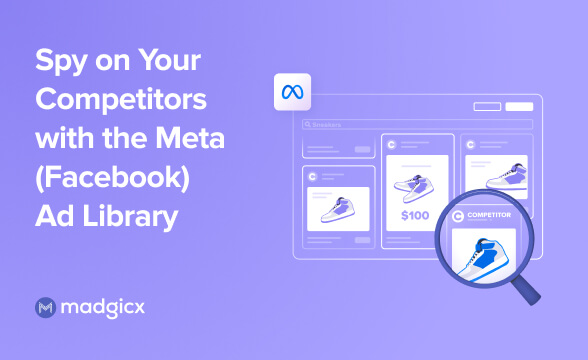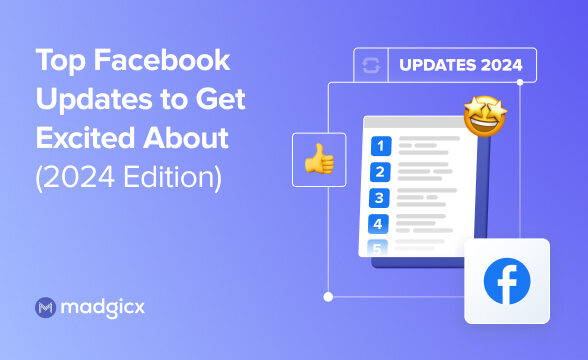Ready to get started with Facebook ads? In this guide, you’ll learn how to create your own Facebook ad account and design compelling ads.
Facebook has evolved from being just a social media platform for connecting with friends and family to a potent tool for businesses and advertisers.
With roughly 2.8 billion monthly active users globally, it's no surprise that Facebook has become one of the top places for businesses that are looking to expand their reach and customer base.
Having a Facebook ad account in place allows you to tap into this immense pool of potential customers. Not only does it enable precise targeting based on demographics, interests, and behavior, but it also offers a range of ad formats and placements to fit every creative need.
This means that regardless of your business type or size, there’s an opportunity to craft compelling ads tailored to your audience.
In this article, we will dive deep into the intricacies of setting up and optimizing your Facebook ad account, guiding you through the necessary steps and best practices to ensure that your advertising efforts are not just far-reaching but also effective and efficient.
Setting up a Facebook ad account
A step-by-step guide to creating a new Facebook ad account
Step 1: create a Business Account in Business Manager
The first thing we need to do is to create our Business Account (formerly known as Business Manager). It's easiest to think of your Business Manager as a toolbox that holds all the different tools and settings you need for running ads, managing pages, and looking at how well everything is doing.
A Business Account will let you do things like:
- Organize Pages and ad accounts: If you have a Facebook Page for your business and you want to run ads, you can have both assets in one place, making it easier to manage.
- Add team members: If you have a team, you can add them to your Business Manager and give them different levels of access. For example, one person might be able to create ads, while another can only see how they are doing.
- Keep businesses separated: It helps keep your business assets separate from your personal Facebook account or other side businesses.
To create a Meta Business Account, follow these simple steps:
- Head over to https://business.facebook.com/
- On the left-hand side of the page, you should see the name of any Facebook Pages you manage. If you click on the dropdown field, you'll see an option to create a Business Account.
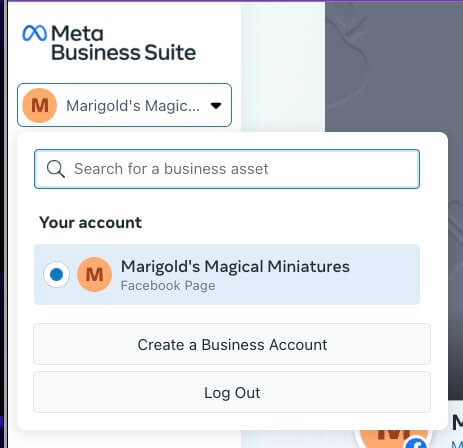
- In the next step, add the details of your account.
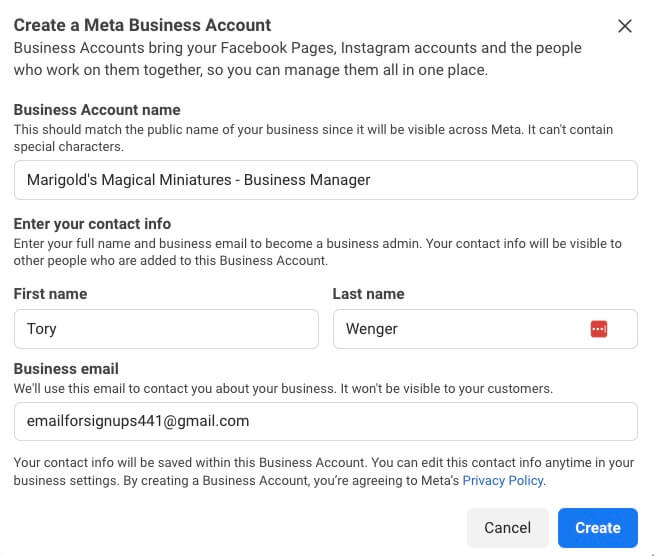
- Next, Facebook will ask if you have any existing assets that you want to add to this Business Account. For example, I had a pre-existing Facebook Page that I wanted to add. You can skip this and do it later, or select your assets and hit next.
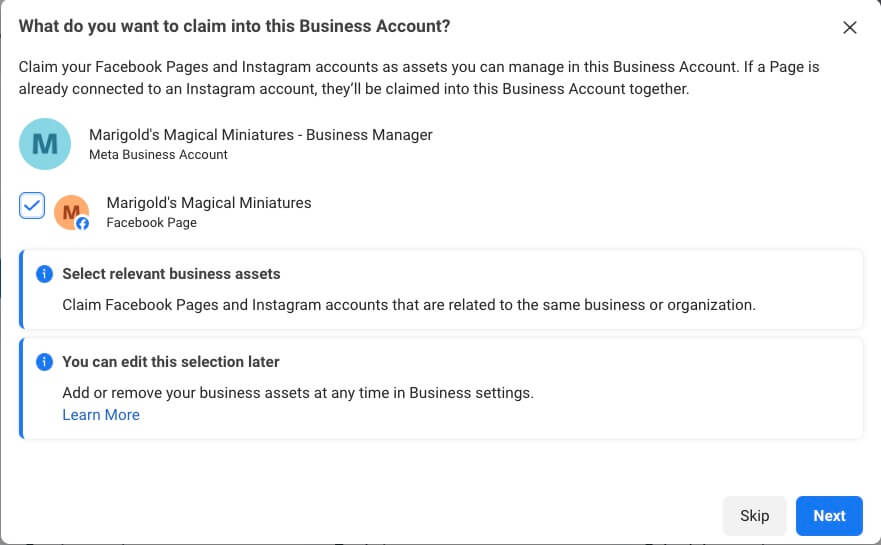
- You'll then be asked if you want to add any employees to your Business Account. Since this part has a bit more to it than Facebook leads you to believe at this stage, click skip for now, and we'll come back to that in a minute.
- In the final step, we're asked to confirm all our information one last time. If everything is good to go, click “Confirm.”
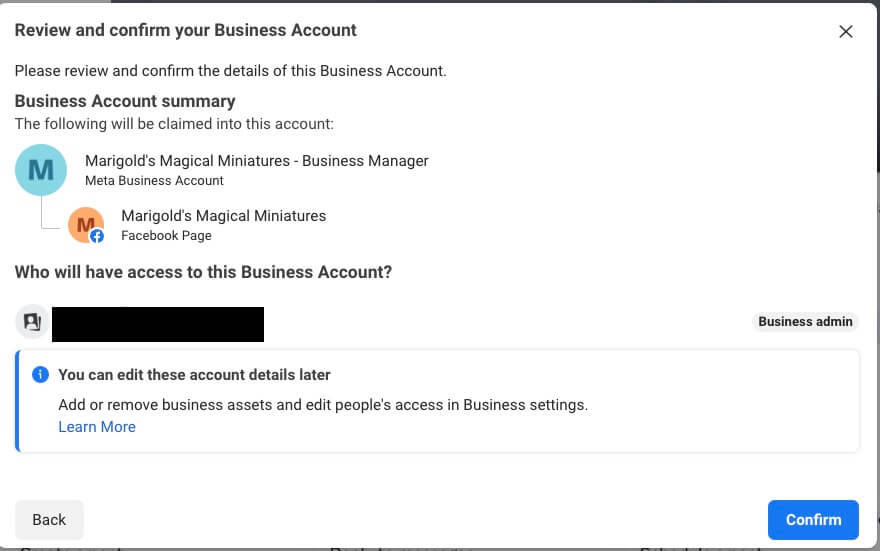
The best part about creating a Facebook ad account is that, by default, it's already set up for you.
Congratulations, your Meta Business Account has now been created! You're one step closer to creating your own ads.
Step 2: Create your Facebook ad account in Business Manager
Next, we'll need to finally create our ad account.
- Click on the settings button from your Business Manager page:
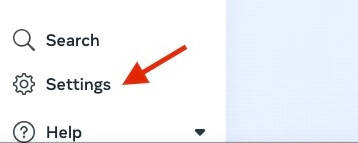
- From here, select the Ad Accounts option under the Accounts tab.
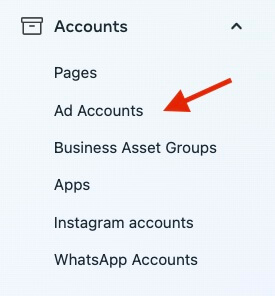
- On the next page, click on the “Add Ad accounts” button on the top right-hand side of the screen.

- Next, you'll want to choose which method you want to use to connect an ad account. In our case, we want to create a new one from scratch.
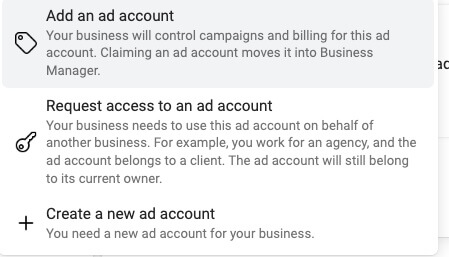
- We'll then move on to giving our ad account a name, choosing our account time zone, and finally, our currency.
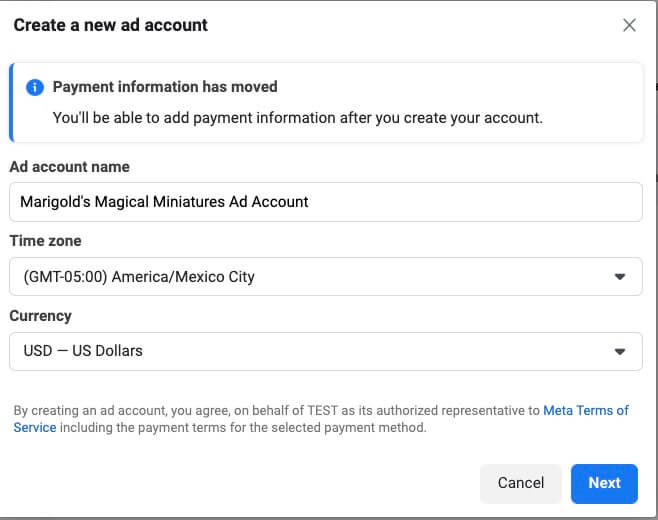
- Lastly, Facebook will ask you to confirm whether you want to use this ad account for your Business Account or for another one. We want to choose the first option here.
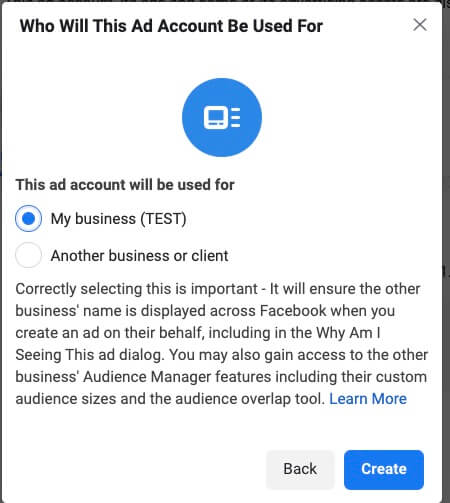
...and now, we're finally finished creating our first Facebook ad account! Just hang tight; there are a few more things we need to cover before we can start creating our ads.
Assigning ad account roles and permissions
It's always a good idea to have a backup for all your plans, including your Business Account. After creating your account, you should always add at least one other admin to your account in case your profile is banned or disconnected from your Business Account.
As of the time of this article, there's no popup that prevents you from accidentally removing yourself from your account, even if you're the only person with access to it. This isn't a great situation to put yourself in, so always have a backup—even if it's a close friend or family member—in case you need it.
How to assign roles for your Business Manager account
- To do this, head back over to the settings portion of Business Manager but click on the People tab instead. You can then click on the Add button above your name.
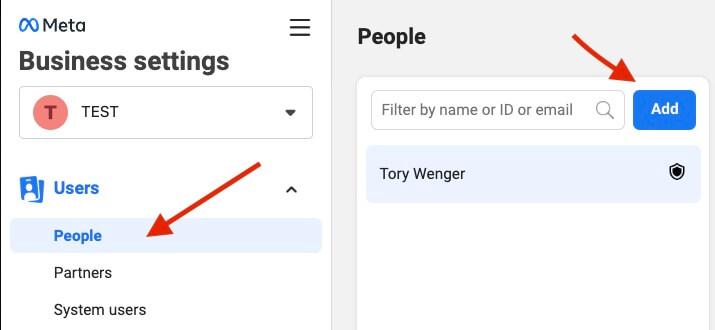
2. Enter the email address of the person you would like to add to your account.
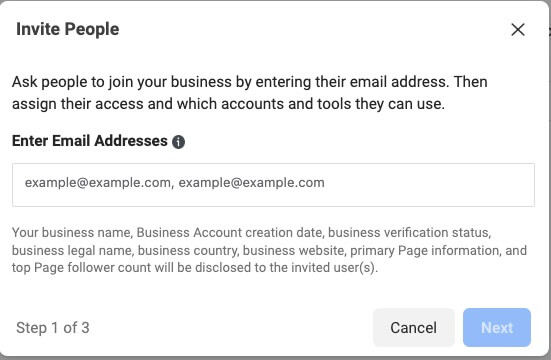
- In the next step, we need to choose the permissions we want to give for our Business Account. If you're going to be assigning this person full permissions (which we recommend you have for at least one other person in the account), you can change all the options on this next page to Manage. This gives them complete control over every part of your Business Account, including finances, the ability to add and manage users, and the ability to create and manage your Conversions API settings.
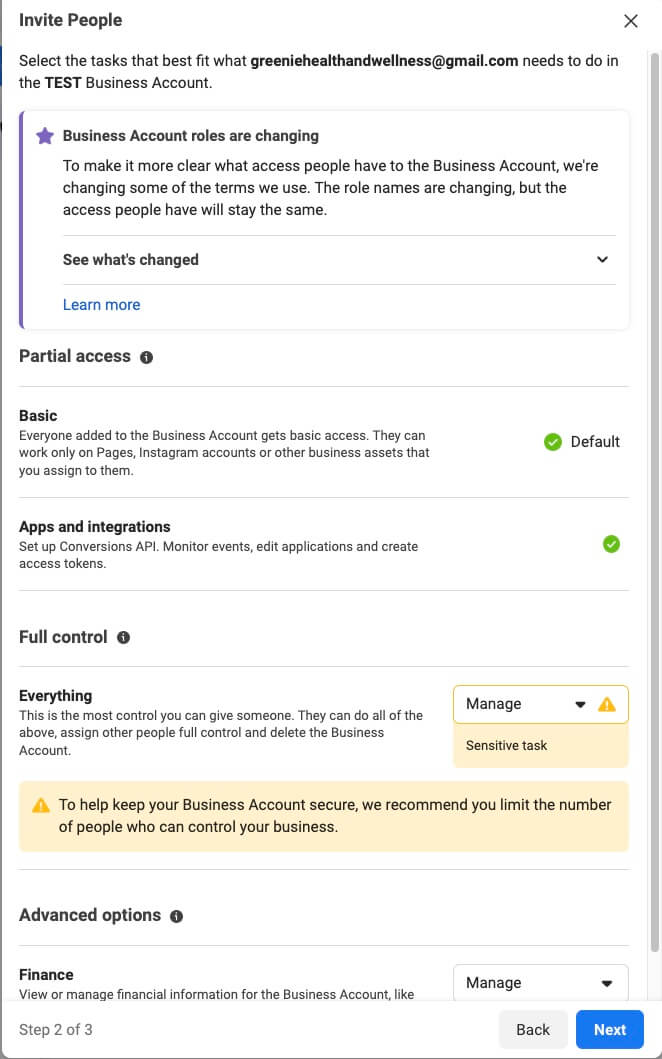
You can choose to set all the options to None, so they're simply an employee who only has access to the ad accounts, Pages, and Pixels we'll be assigning them in the next step.
How to assign roles for your assets
- Once you have chosen your Business Account roles for this person, you can then assign them specific assets that they can manage on the next page.
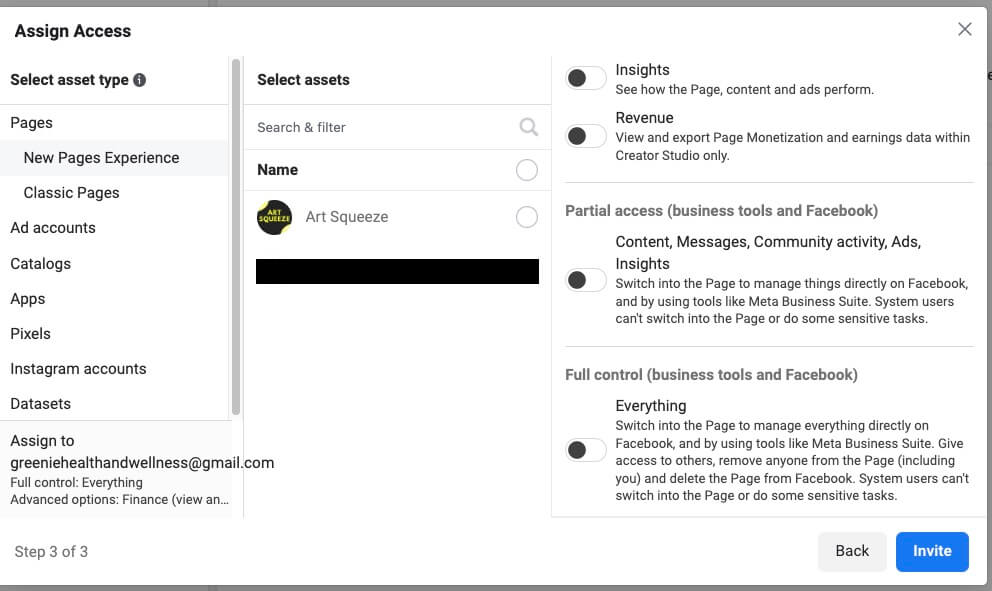
Note that you can assign all your assets from this screen, including your Facebook Page and Instagram account, ad accounts, Pixels, data sets, and product catalogs. Simply click on the asset you want to assign them and choose the role you'd like them to have.
et Voila, you've now created your Business Account and ad account and added your first colleague to your accounts. We have one last step for the setup side before we're ready to complete this task.
Linking bank accounts and setting payment methods
Nothing in life is free, and Facebook ads are definitely included. Before we can run any ads, we first need to add our payment method so Facebook can charge our ads to us.
- To start off, go back to your settings page and click on Billing & payments. This will open a new window in your browser.
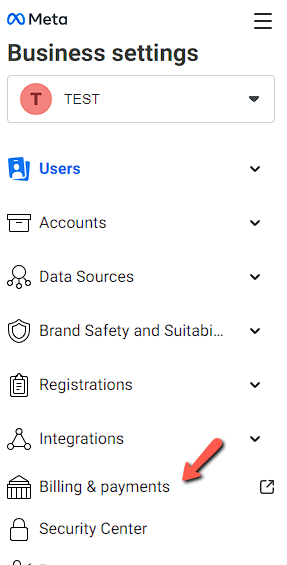
- On the next page, click on the Add business payment method button.
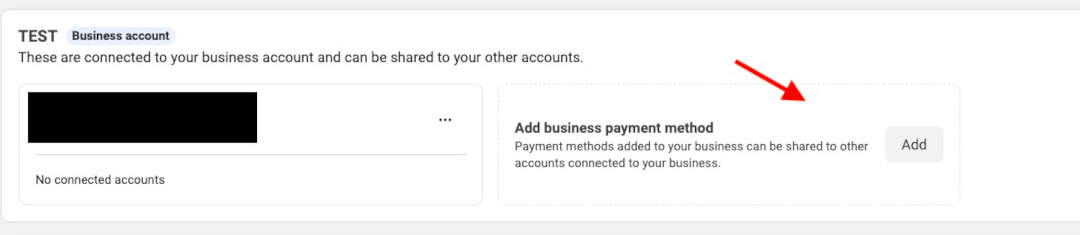
- Add in your information (currency, credit card details, etc.), and then click save.
Facebook will automatically charge you whenever you spend a certain amount (aka your payment threshold).
Facebook states new accounts start out with a small threshold which is then increased with your account age and successful payments. You can choose what your payment threshold maximum is by going to your payment settings and clicking on the pencil icon next to your threshold.

While you can't increase your payment threshold, you can choose to lower it or create a maximum threshold here. When creating a maximum threshold, Facebook will charge you whenever you hit the number you input at this stage.
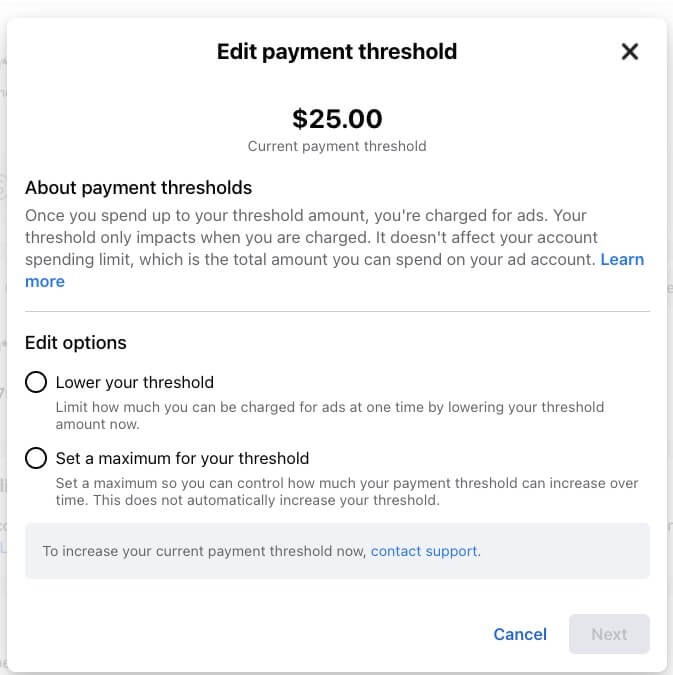
You should always have enough money on whichever card you use so that you can always have the balance paid without an issue. Otherwise, you risk your campaigns coming to a halt and a reset in your learning phase.
Making sure you have two payment methods available will ensure that Facebook can still charge you if your primary method fails. You can add or edit your payment methods at any time.
Setting account spending limits
If you want to make sure your account never goes over a certain amount of ad spend, you can also create an account spending limit. This spending limit will halt all campaigns once the total ad spend of your ad account hits a certain number you choose.
- Head over to your payment settings and click the three dots next to the account spending limits box and select set limit.
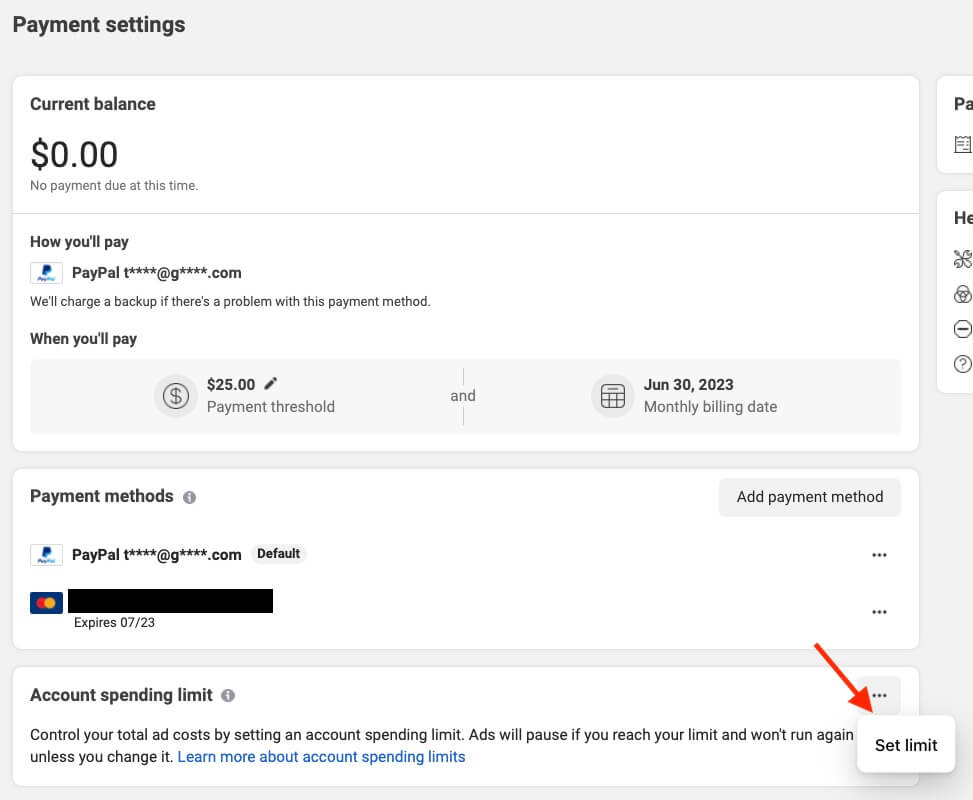
- On the popup screen, simply enter the limit you want and click “Save.”
These changes will take place in about 15 minutes after changing your limit. If you want to restart your ads after the limit has been reached, you'll need to manually change your account spending limit, remove your account spending limit, or reset the amount spent toward the limit to $0 from this page.
Understanding ad account structure
Understanding the difference between a Facebook campaign, a Facebook ad set, and a Facebook ad is crucial for effectively using Facebook’s advertising platform. Think of it as a hierarchy where the campaign is at the top, the ad set is in the middle, and the ad itself is at the bottom.
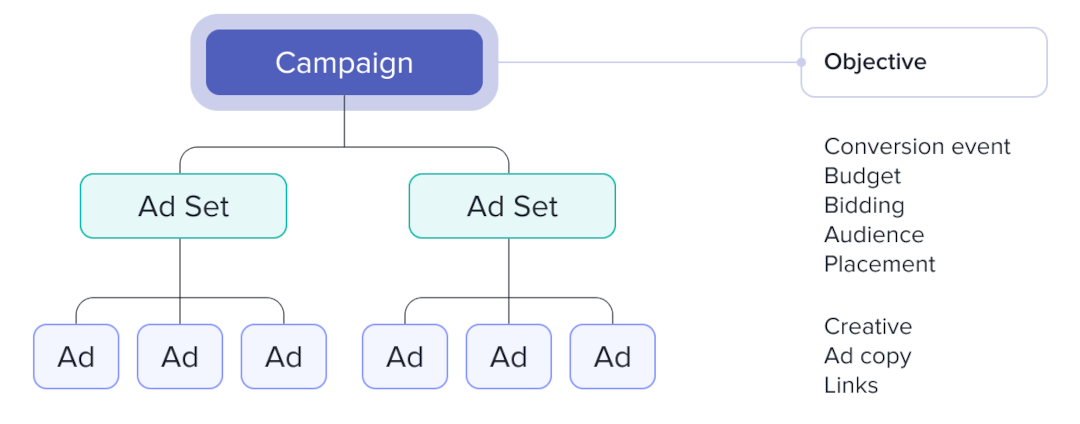
Campaigns, ad sets, and ads
Facebook campaign: At the top of the hierarchy, we have the campaign. This is where you define the overall objective or goal of your advertising efforts.
For example, do you want to increase the number of people visiting your website (traffic), or are you looking to get more people to download your app (app promotion), or maybe you want to send users to your website to encourage sales (sales)? The campaign sets the stage for what you are trying to achieve.
Facebook ad det: The ad set is in the middle and is nested within a campaign. This is where you decide who you want to see your ads and how much money you want to spend, as well as your optimization settings.
You can set the target audience, budget, and schedule for your ads. For instance, you can target women aged 25-34 who are interested in fitness and decide to spend $10 a day for a week.
You can have multiple ad sets within a campaign, each targeting different audiences or having different budgets and schedules.
Facebook ad: At the bottom of the hierarchy is the actual ad. This is the creative content that people will see on Facebook.
Within an ad set, you can have multiple ads, and this is where you decide how they look and what they say. Ads can be images, videos, slideshows, or a combination of those.
In fact, it's good to have multiple ads to test different images or messages to see what works best with your audience.
In summary, Campaigns are for setting your main objective, Ad Sets are for defining who you target and your budget, and Ads are the actual content that people will see.
It's also important to note that there are some rules about just how many of these assets you can create in your entire account. Facebook states that you can have:
- up to 50 ads in each ad set
- up to 5,000 ad sets
- up to 5,000 campaigns
- up to 5,000 ads (and only 1,000 of these can use dynamic creative)
Since the optimization and setup options go a little beyond what we want to cover today, you can find a complete guide on how to set up these items here.
Campaign goals
Facebook campaign goals, often referred to as objectives, are the primary actions or outcomes that you want to achieve with your Facebook advertising campaign.
These goals are essential because they set the direction for your campaign and determine how Facebook’s algorithms will optimize your ads.
Essentially, they align Facebook's ad-serving machinery with your business objectives so that the ads are shown to users who are most likely to perform the desired action.
Since 2022, there are 6 different Facebook objectives depending on what your end goal is:
- Sales - Sales is best used for campaigns in which your end goal is to generate sales.
- Leads - Leads is best used for times when you're looking to get contact information from your audience instead of a direct sale. This could be demo calls, lead magnet signups, etc.
- Engagement - Engagement goals are perfect for when you're looking to generate more engagement - be it video views, page likes, or messages.
- Traffic - If you're looking to send traffic to your landing page or website, the traffic goal is the right choice for you.
- Awareness - Awareness campaigns are meant to show your ads to people who would best remember them.
- App promotion - If you're advertising app installs or want to direct current users into your app with deep links, app promotion is your best bet.
If you want to learn more about Facebook's campaign objectives, you can read our in-depth guide on the topic here.
Creating compelling Facebook ads
Creating Facebook ads is an art that combines design, message, format, and targeting. Well-crafted ads can engage your audience and drive them to take the desired action, thereby increasing your ad efficiency (and ROI).
All in all, there are 3 overarching themes you must keep in mind when trying to create an enticing Facebook ad:
Create something visually stimulating
It's 2023—if your ad looks like something made with Microsoft Paint and doesn't match your company branding, chances are your audience won't give you any of their information, especially payment info. Make sure that you:
- Use high-quality images and videos: High-resolution visuals catch the eye. Use clear images and videos that represent your brand and message.
- Keep text minimal: Facebook users typically scroll through their feeds quickly. Use concise and engaging text that gets the point across without overwhelming the viewer.
- Include a strong call-to-action (CTA): Make it clear what action you want the viewer to take. Use buttons like “Shop Now,” “Sign Up,” or “Learn More” to guide them.
- Use branding consistently: Maintain consistent fonts, colors, and styles that reflect your brand. This will help in building brand recognition.
- Test and optimize: Create multiple versions of your ads with different images, videos, or text, and see which performs best.
Choose the right ad format
You can design a visually stunning ad, but if the format you choose to convey your message doesn't fit the bill, it'll fall flat. Luckily there are several different Facebook ad formats that can help you bring your message to life:
- Image ads: These are simple ads that use a single image. They’re great for showcasing a product or getting your message across quickly.
- Video ads: Use videos to tell a story or demonstrate a product. These are highly engaging and can be used in feeds, stories, or in-stream ads.
- Carousel ads: These allow you to showcase multiple images or videos in a single ad. They are perfect for showing different features of a product or telling a story in parts.
- Slideshow ads: Create lightweight video ads by combining images, text, and existing video clips. This format is efficient for slow internet connections.
- Collection ads: These combine videos, images, and product catalogs. They’re excellent for e-commerce businesses as they allow users to browse and purchase directly from their mobile device.
Target the right audience
You could create the perfect ad that every golfer dreams of—but if you target soccer fans, chances are you'll end up spending a ton with little to show for it. Always make sure that you:
- Define your audience: Know who your customers are. Define demographics like age, gender, location, and language.
- Use interest targeting: Target people based on their interests, such as hobbies, favorite entertainment, or anything that’s relevant to your product.
- Leverage behavior targeting: This allows you to target people based on their purchase history, intent, or device usage.
Complying with Meta’s ad policies and guidelines
While you may want to quickly exit this article and create your own ads, it's important to note that Facebook does have some strict ad policies you need to follow—otherwise, your ad account might be restricted from advertising.
Some of the top ones we see violated are:
- Restricted categories: Facebook has specific limitations on advertising certain items, including drugs or tobacco, supplements, weapons, and financial products like auctions and loans, regardless of their legal status.
- Content that incites hatred: Any content that could be classified as hate speech is not allowed.
- Questionable business practices: This broad term encompasses ads that “advertise products, services, schemes, or offers using deceptive or fraudulent practices, including those meant to swindle people out of money or personal information.” Examples include counterfeit celebrity-endorsed products, subscription services lacking necessary prerequisites, or making overblown claims about a product.
- Subpar or misleading content: This involves ads that are poorly cropped, requiring clicks to view the complete image, or content that is sexually suggestive or shocking. It's vital to recognize that Facebook examines the content destination of your ad to ensure its relevance to the ad.
- Referencing personal attributes: This is a slightly complex area. Essentially, you cannot indicate that you are aware of (or presume to be aware of) any specific detail about your target audience, such as health conditions, demographics, or sexual orientation. Examples of such statements include "Is your asthma causing trouble lately?".
It’s important to keep these policy violations in mind when creating advertisements on Facebook to ensure compliance and avoid any potential issues.
If you do run afoul of any of the guidelines above, Facebook can choose to reject your ad and ban your ad account, your entire Business Manager account, or even your personal Facebook profile from creating ads in the future.
If you find that your ad was rejected, you can always request a review if you feel like your ad was wrongly charged, or in the worst case, simply edit your ad to comply with the policies, and you'll be all set.
If you find that your other assets (like an ad account, Business Manager, or even worse, profile) have been banned, you'll find the process a bit more in-depth. (You can read our article on the topic to learn how to fix those issues)
Managing your Facebook ad account
Now that you're ready to dive into the creation part of things, you'll need to select what tools you'll use to create, manage, and analyze your Facebook campaigns.
There are a few ad tools on the market that you can choose to use, with the first one being Facebook's native Ad Manager.
Ad Manager is the original tool for managing ads on the platform as well as Instagram and WhatsApp, and all other tools that run ads are technically built off of Facebook's API.
While you might think using Facebook's own free toolset would be a no-brainer, there are several reasons why switching to a specialized ad platform would benefit you in the long run:
- Integration with other platforms: Third-party tools often allow users to manage ads across multiple platforms, including Google ads, Twitter, LinkedIn, and more, in addition to Facebook. This means that marketers who are working with other platforms can create, manage, and analyze all their campaigns across all ad networks in one place.
- Advanced features and automation: Some third-party tools offer more advanced features and automation options than Ads Manager. For example, they might provide automated bidding strategies, rules for scaling campaigns, or sophisticated A/B testing and AI capabilities.
- Enhanced reporting and analytics: While Ads Manager provides good analytics, third-party tools typically offer more in-depth reporting options or custom dashboards that allow users to view and analyze data in ways that are more aligned with their specific needs.
- Collaboration and workflow management: Third-party tools often provide better options for team collaboration, including task assignment, approval workflows, and change tracking. This can be crucial for marketing teams where multiple individuals are involved in campaign management.
- Customer support: If you've ever tried to contact Facebook's support, you'll know that getting an answer in a timely fashion can be a huge challenge. Third-party tools offer more responsive or higher-quality customer support compared to Facebook. This can be a significant advantage when users encounter issues or need help optimizing campaigns.
...and as a certified Meta Partner and ad platform ourselves, we know a thing or two about Facebook tools at Madgicx. ;)
Madgicx has a ton of features up its sleeve that help you create, manage, automate, and analyze every part of your ad campaigns:
- The Madgicx AI Marketer acts like your own personal media buying assistant that tells you exactly what to do next to optimize your account—all you need to do is click “Launch.”
- Creative Insights allows you to gain a holistic overview of all your ads and pinpoints exactly what creative is giving you the best results using AI-based creative labeling.
- One-Click Report gives you a clear view of your campaign performance via pre-built (and easily customizable) templates that span all your top ad channels (Facebook, Google Ads, Google Analytics, Shopify, and TikTok)
- Audience Launcher, which boasts over 100 pre-made audience segments across every stage of the funnel that you can set live in just a few clicks
Madgicx's pricing won't break the bank like some other third-party tools either, with an entry price of only $44/month for advertisers with smaller budgets.
The cherry on top? You can test drive Madgicx during your 7-day free trial, no commitment required :)
Conclusion
In conclusion, setting up a successful Facebook ad campaign involves a series of crucial steps, each of which we've demystified in this post.
We learned how to create a Business Manager Account, which serves as the foundational control center for all your Facebook advertising efforts.
Then, we delved into the step-by-step process of setting up your Facebook ad account within Business Manager, which is essential for running ads and managing billing information. Lastly, we touched upon the fundamental campaign structure, highlighting the significance of campaigns, ad sets, and individual ads and how they interlink to form a coherent advertising strategy.
As you forge ahead, remember that patience, constant learning, and adapting your strategies based on performance data are key to reaping the rewards of Facebook advertising. To that end, we have an endless amount of content on the Madgicx blog for every aspect of Facebook advertising you could possibly want to learn.
Welcome to the bright world of Facebook ads!
Constantly produce killer Facebook ads without spending a ton on freelance or in-house designers. Sparkle offers unlimited design for graphics and videos, all for a flat fee! Get your first creative for free 👇
Tory is a digital marketing specialist and the current Marketing Manager of Breadcrumbs.io. She's been featured in various high-profile marketing blogs like Hootsuite, AdEspresso, and Databox and holds certificates for both Google and Facebook Ads. In her spare time, she gardens and paints from her house in the Florida panhandle.